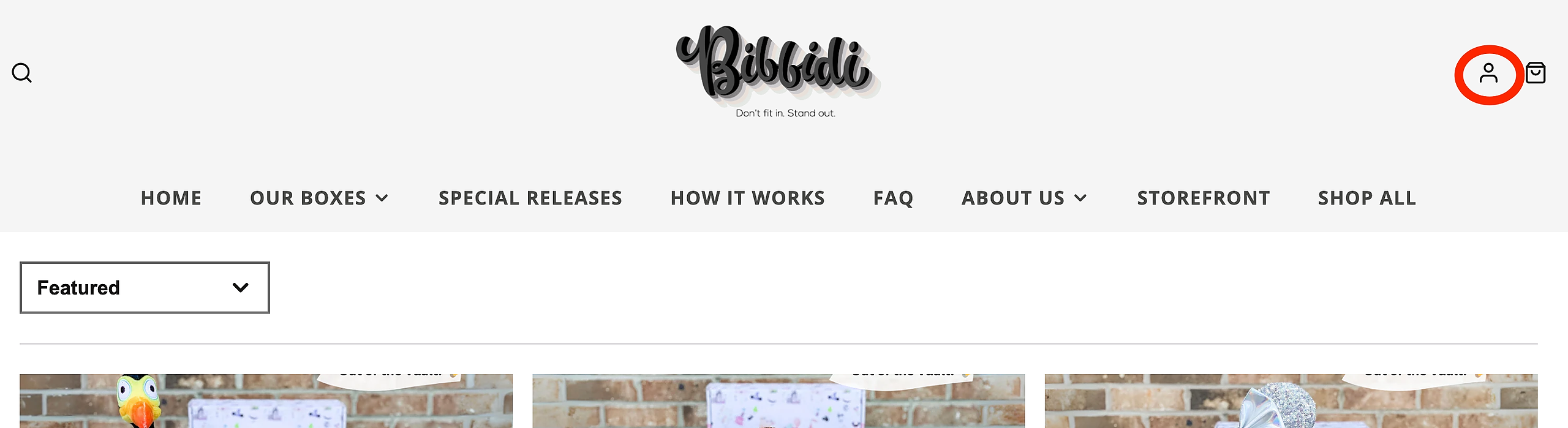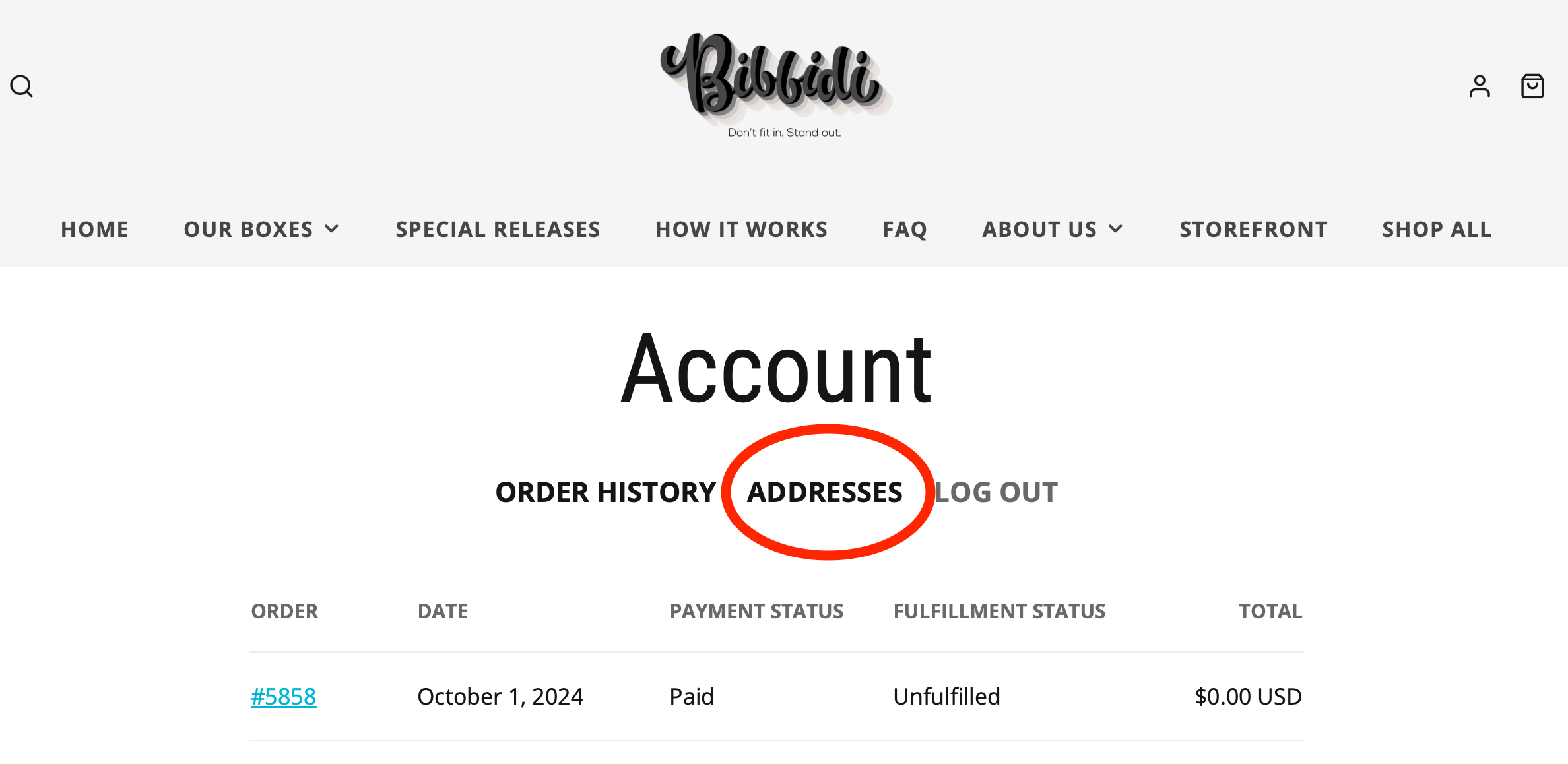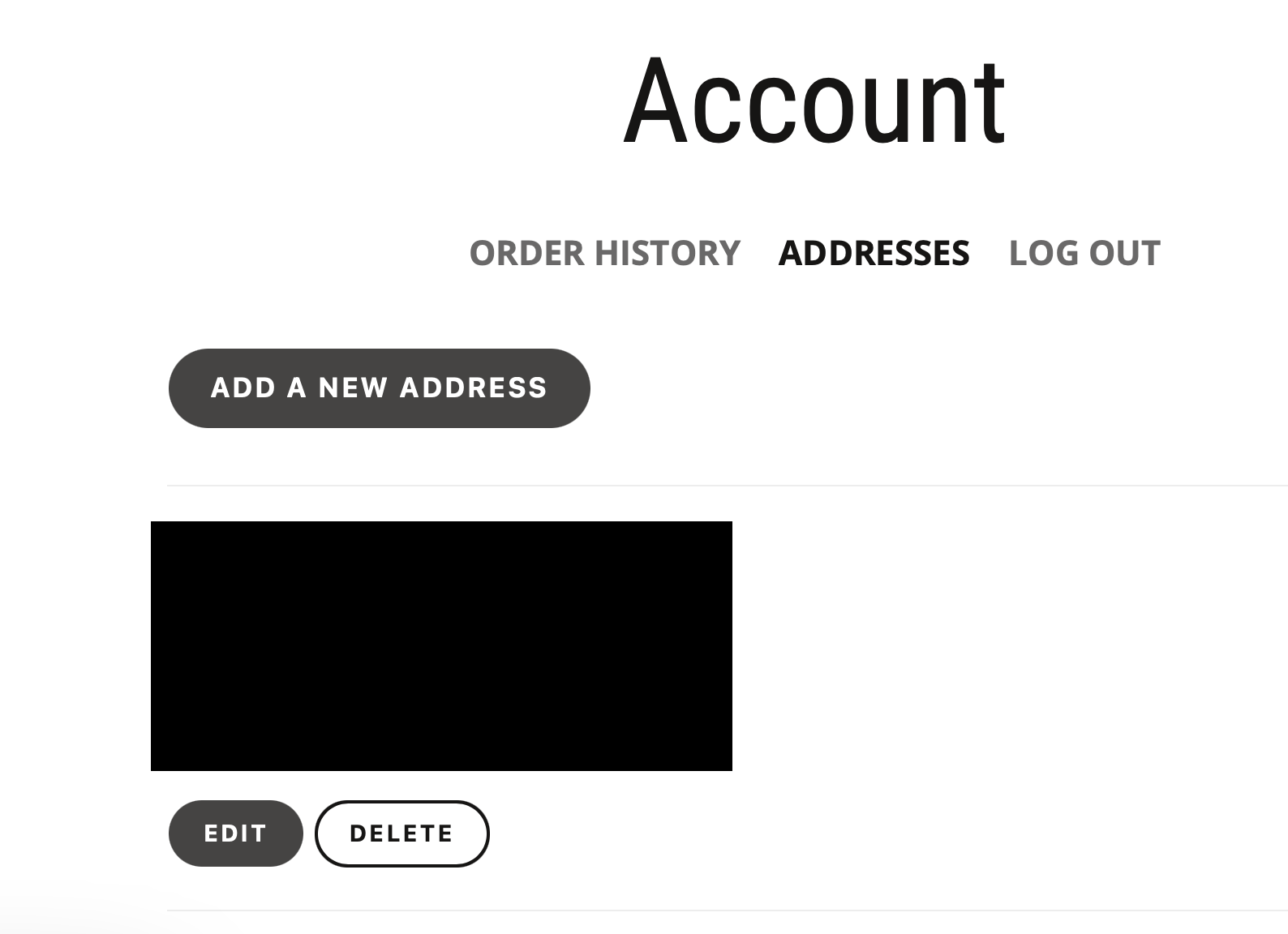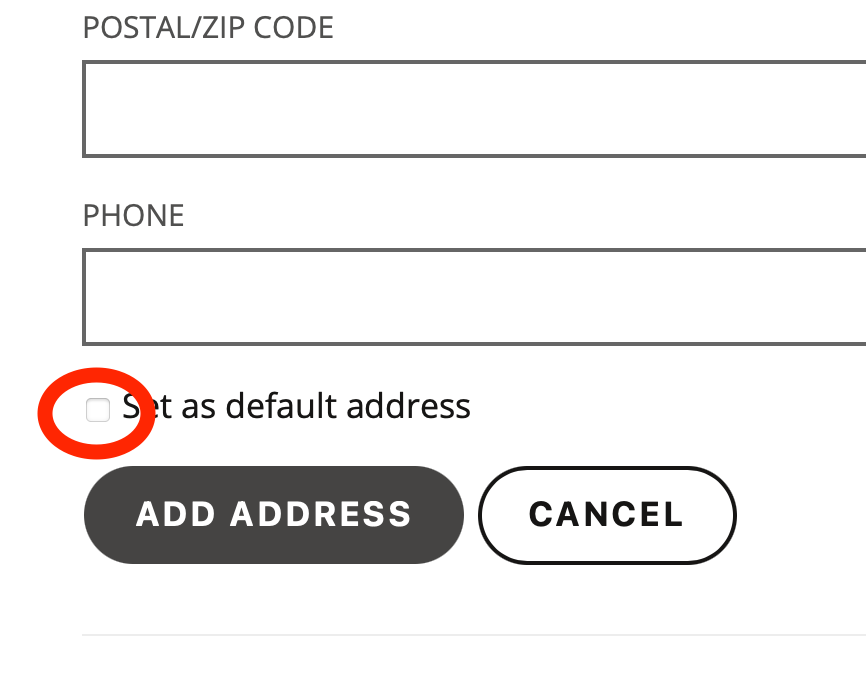To modify the shipping address for an active Bibbidi subscription, first you will login at BibbidiBoxes.com by clicking the person icon in top right corner.
From there, enter your login information. Once you've logged in, you'll see this screen with 'Addresses' at the top center.
Click on Addresses and from there, you'll be able to edit an existing address, add a new address, and update your default shipping address.
Select Add A New Address if you would like multiple addresses on your profile to select for various orders.
Select Edit if an address you previously entered is not correct.
Select Delete if an address on your profile is no longer a place you'd like packages to be sent to.
When you have a new permanent residence, please ensure you check the Set as default address box so all your future subscription boxes will be sent there.
IMPORTANT - If there is an error in your shipping address entered at checkout, or you need to update an address for this month's current shipping cycle, you will need to Contact Us immediately to change that address.
Following the steps above will apply to future orders only. We will do our best, but please note we can not guarantee the address change will be made before your box ships. We are unable to make any address changes once a package has shipped.